How to Use
Install your IPTV app
Recommended apps:
- TiviMate (preconfigured version)
- IPTV Smarters Pro
- Perfect Player
Open Downloader from the Play Store.
On the Downloader home screen:
- Move to the URL / Address field at the top.
- Clear any existing text.
- Type the numeric code shown below instead of a URL.
- Press Go to start the download.
Enter your credentials
Open TiviMate and enter the username and password you received after ordering. No other configuration is required.
Enable Unknown Sources
Go to Settings → My Fire TV → About → Click several times on your device name until Developer Options appear → Enable Apps from Unknown Sources (if required by your device version).
Install Downloader
Search for “Downloader” using the magnifying glass icon on your Firestick, install it, and open the app.
On the Downloader home screen:
- Highlight the URL / Address field at the top.
- Clear any existing link.
- Enter one of the codes below (numbers only).
- Press Go to download and install the selected app.
Enter your IPTV login
Open TiviMate or IPTV Smarters Pro and add your Xtream Codes information (username, password, and server URL) received by email. For TiviMate, just enter your credentials and the service will automatically configure itself.
Samsung (Tizen)
Open the App Store, search for “IPTV Smarters”, install it, then add your Xtream Codes credentials.
LG (WebOS)
Go to the LG Content Store, search for “IPTV Smarters”, install, and configure with your credentials.
Android TV
From the Play Store, install TiviMate or IPTV Smarters, then enter your IPTV login details.
Use MyTVOnline2 or MyTVOnline3
Open the MyTVOnline app, select Add Portal, then enter:
- Name: any name (e.g., EdgeTV)
- Server URL: provided in your email
- Username & Password: your IPTV credentials
Let the app load channels and EPG automatically.
Installation Tutorial
If you can’t find your device, don’t worry. We support all devices (except Roku) and all apps. We are here to help, just reach out to us for assistance.
Fire TV Stick
How To Setup IPTV On Fire TV Stick
1: From the home screen of your device, hover over the Find option.
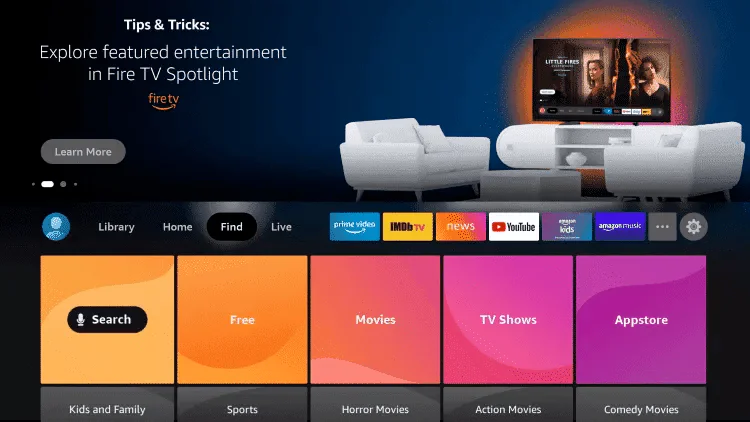
2. Click Search.
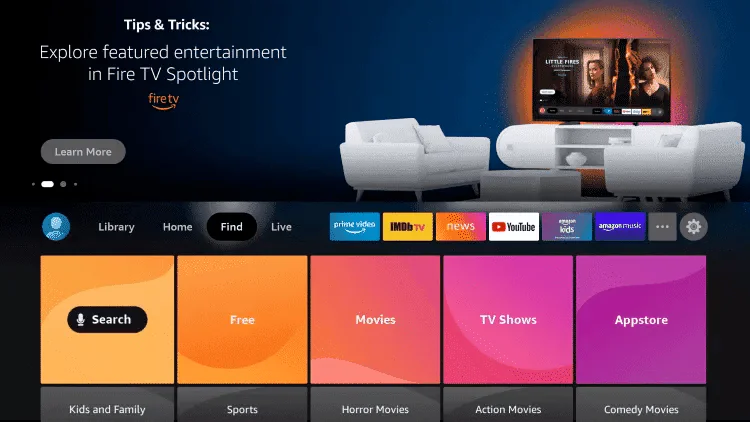
3. Search for and select Downloader.
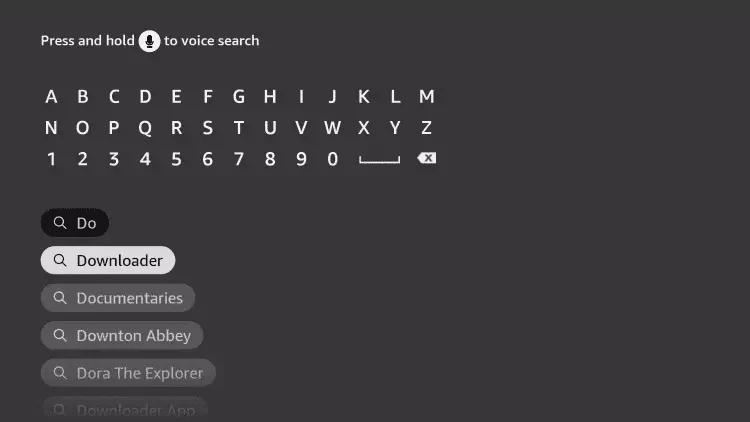
4. Choose the Downloader app.
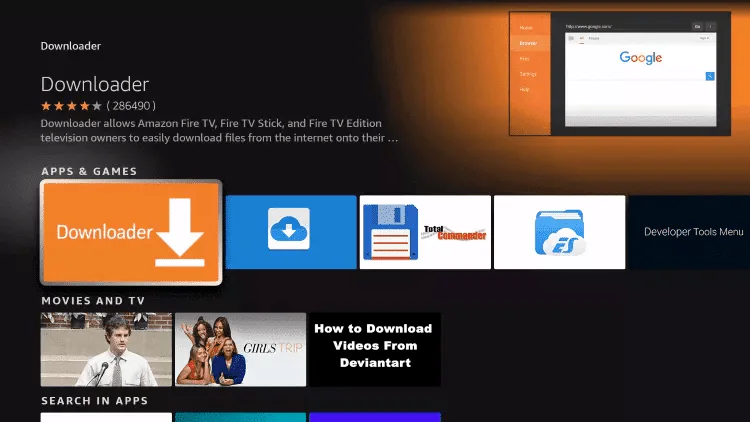
5. Click Download.
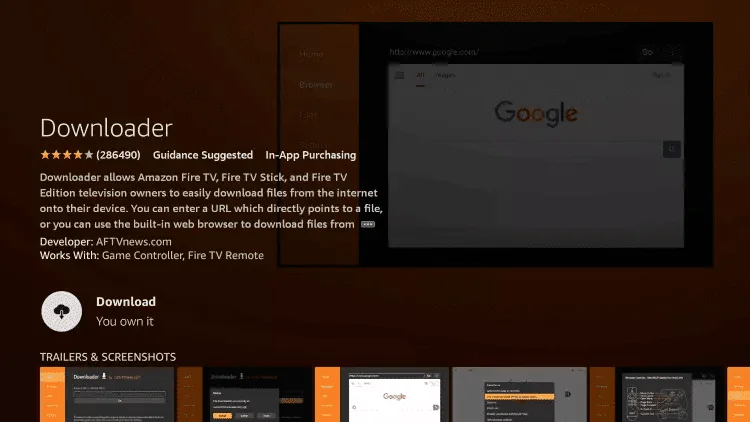
6. Once the app finishes installing click Open.
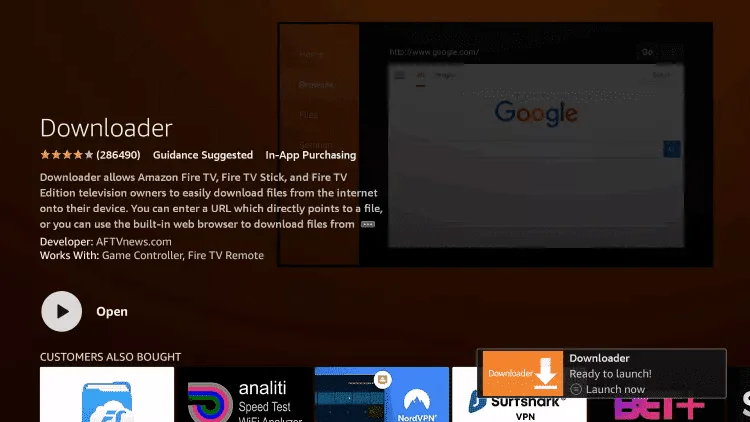
7. Return to the home screen and open Settings.
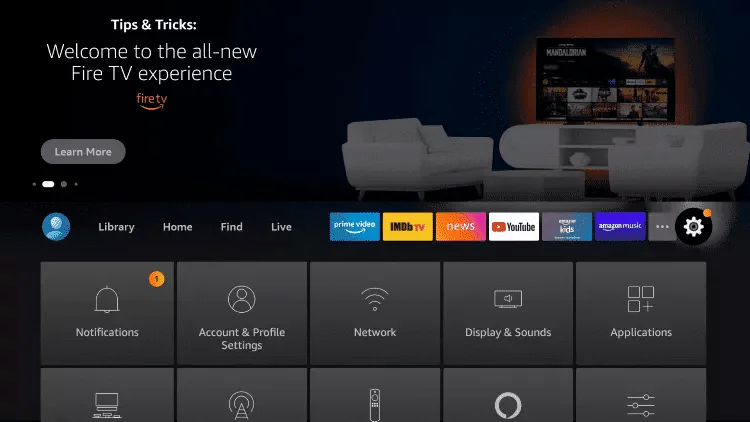
8. Click My Fire TV.
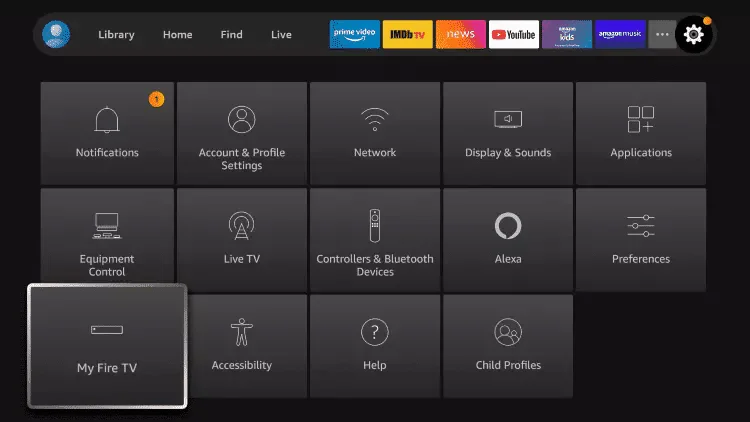
9. Choose Developer options.
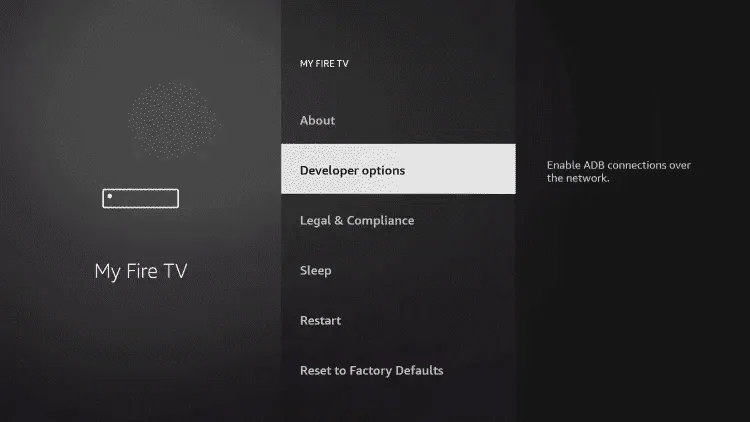
10. Click Install unknown apps.
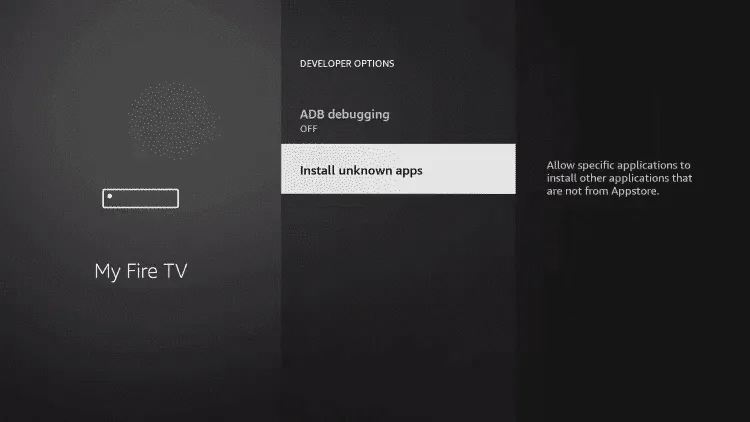
11. Find the Downloader app and click it.
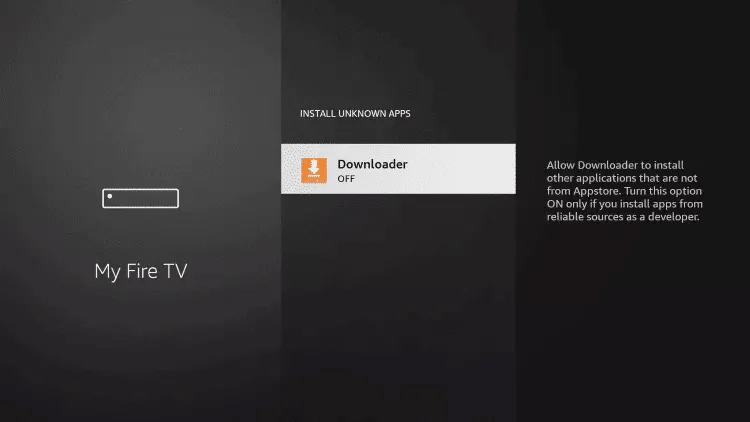
12. This will turn Unknown Sources to On for the Downloader app. This will enable side-loading on your device.
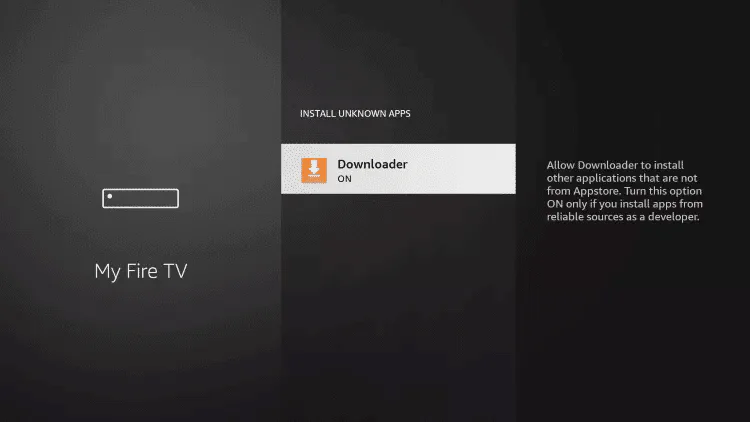
13. Launch Downloader.
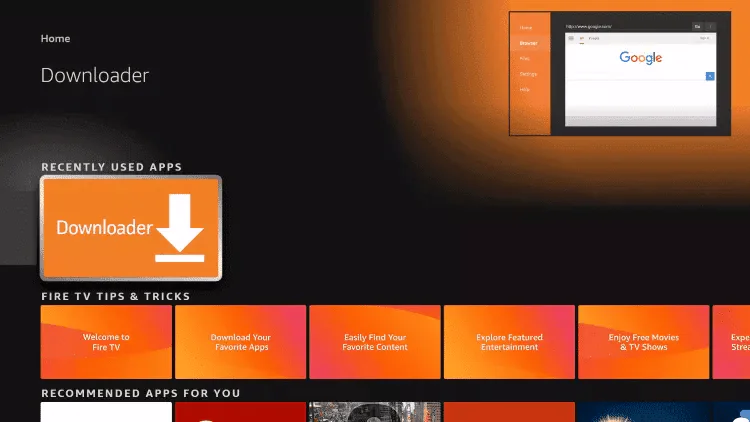
14. Click Allow.
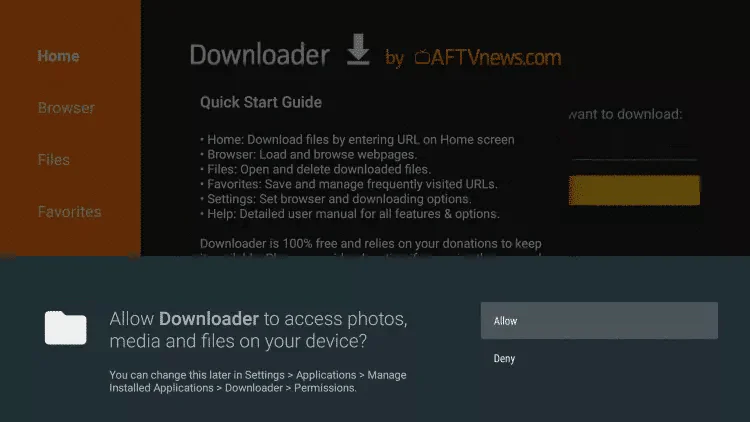
15. Click OK.
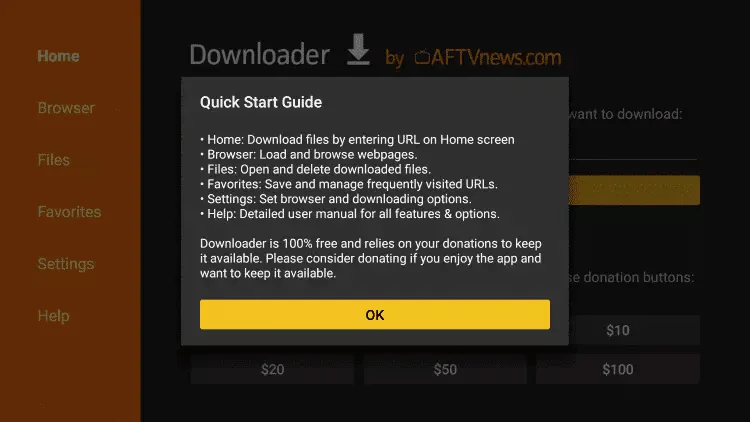
16. Type the following CODE exactly as shown here: 308983 or 244833.
and click Go.
17. Wait for file to download.
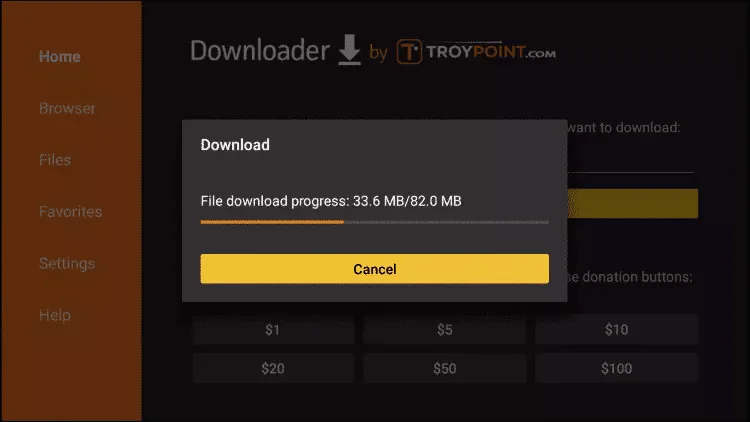
18. Click Install.
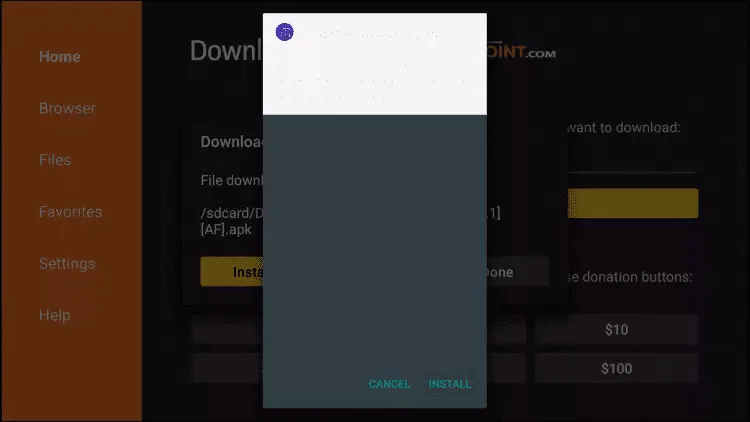
19. Click Done.
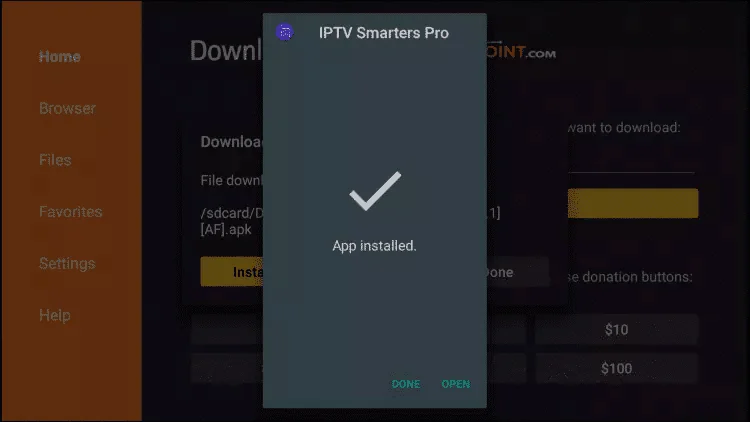
20. Open Edge smarters then select Login with Xtream codes api.
21. Enter the login details that we sent you via Email
Android
IPTV ON ANDROID WITH IPTV SMARTERS
Step 1: Start by downloading IPTV Smarters app through this CODE on downloader app: 972083
Step 2: Open the app once downloaded and Enter the login details.
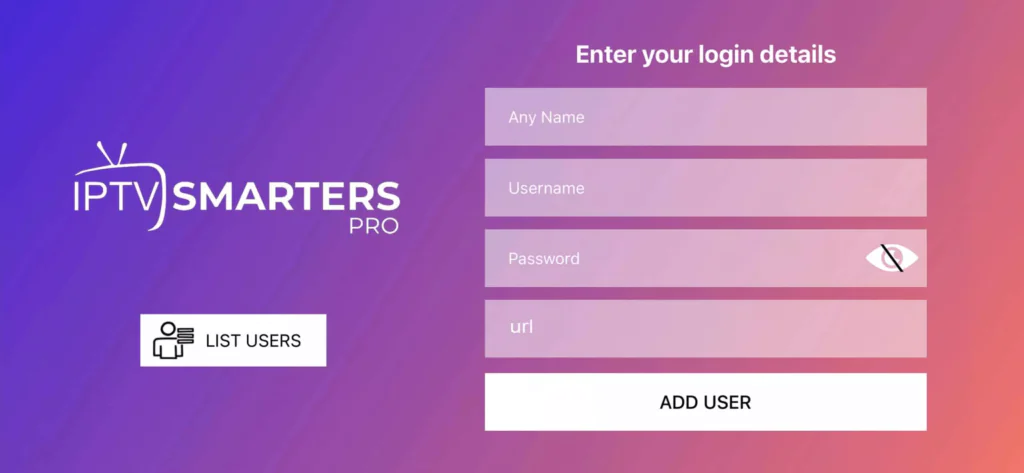
Step 3: Enter the login details that we have provided you after you get a subscription with us
Now Click on “ADD USER” to proceed to the next section.
Step 4: Wait some seconds.
Step 5: Now click on “Live TV” icon as depicted in the image via a red arrow.
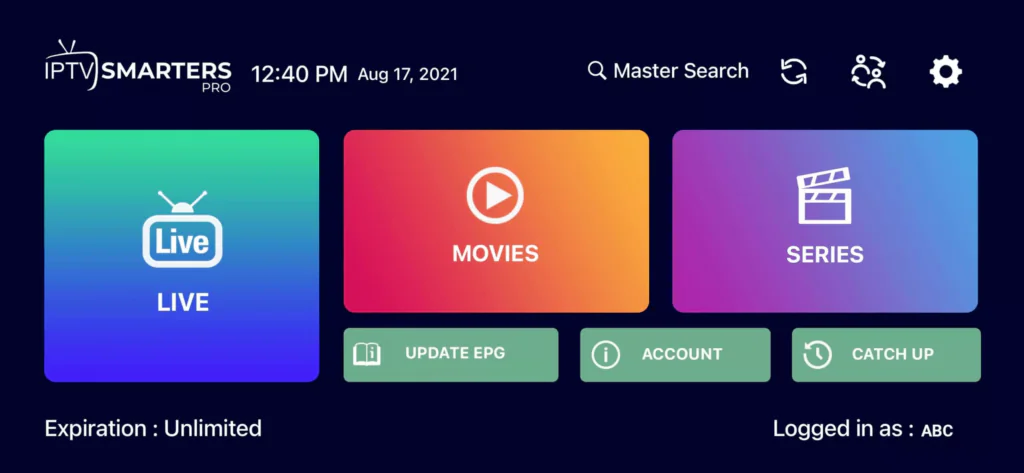
Step 6: Now you must select the channel group that you want to watch and proceed to the next section.
Step 7: Now you must click on the channel name and then double click on the small screen to turn into full screen as the final step.
Done
Apple/IOS
How To Setup IPTV On Apple/IOS With IPTV Smarters Player
Step 1: Start by downloading IPTV Smarters app from the App store
install the app on your IOS device.
Step 2: Open the app once downloaded and Enter the login details.
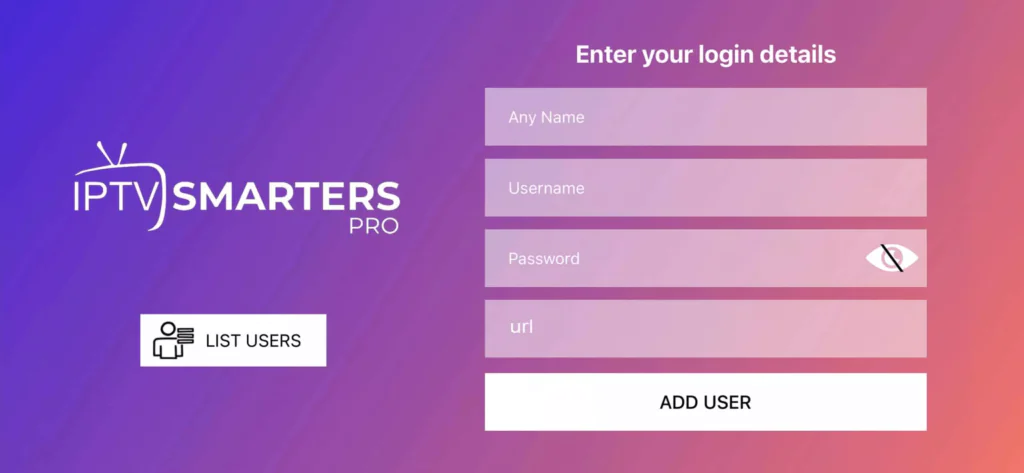
Step 3: Enter the login details that we have provided you after you get a subscription with us
Now Click on “ADD USER” to proceed to the next section.
Step 4: Wait some seconds.
Step 5: Now click on “Live TV” icon as depicted in the image via a red arrow.
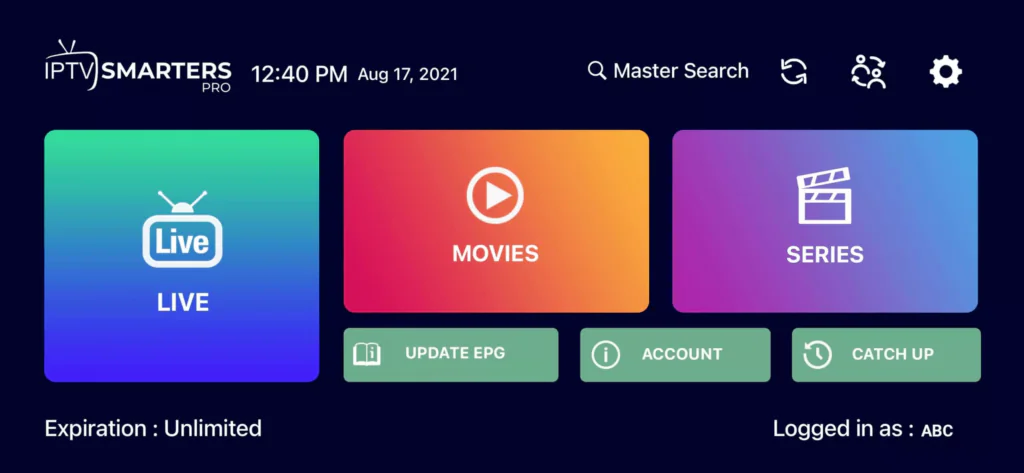
Step 6: Now you must select the channel group that you want to watch and proceed to the next section.
Step 7: Now you must click on the channel name and then double click on the small screen to turn into full screen as the final step.
Step 8: To add EPG no need to add any EPG url, Just click on “Install EPG” .
Done
Smart TV
How To Setup IPTV On Apple/IOS With IPTV Smarters Player
Step 1: Start by downloading IPTV Smarters app from the App store
install the app on your IOS device.
Step 2: Open the app once downloaded and Enter the login details.
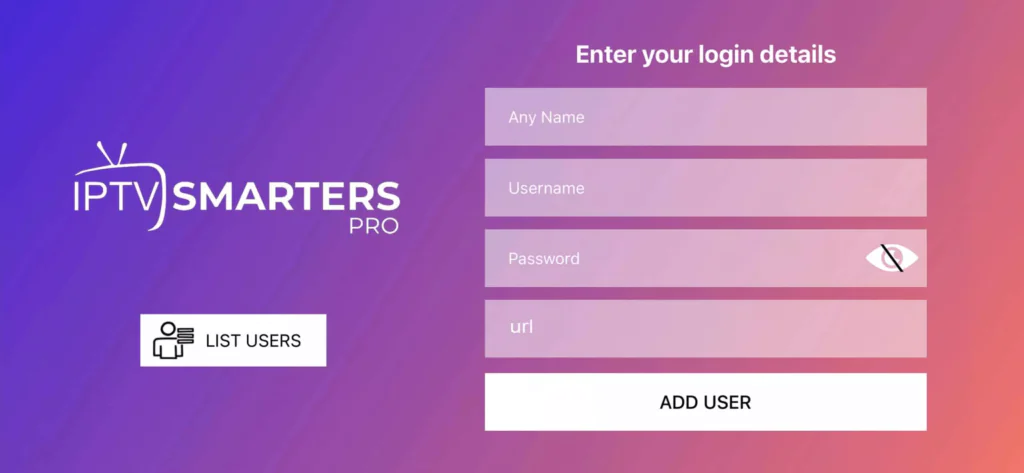
Step 3: Enter the login details that we have provided you after you get a subscription with us
Now Click on “ADD USER” to proceed to the next section.
Step 4: Wait some seconds.
Step 5: Now click on “Live TV” icon as depicted in the image via a red arrow.
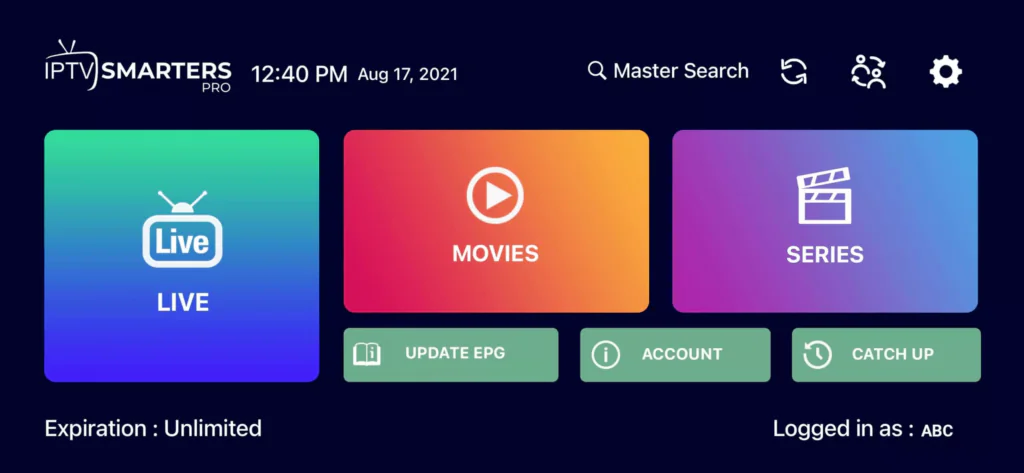
Step 6: Now you must select the channel group that you want to watch and proceed to the next section.
Step 7: Now you must click on the channel name and then double click on the small screen to turn into full screen as the final step.
Step 8: To add EPG no need to add any EPG url, Just click on “Install EPG” .
Done
Windows/Macbook
Windows Method :
Download IPTV Smarters app through this URL : https://www.iptvsmarters.com/download?download=windows
MAC Method :
Download IPTV Smarters app through this URL : https://www.iptvsmarters.com/download?download=mac
